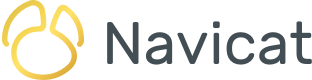Redis, known for its blazing fast performance, is a versatile NoSQL database that excels in handling key-value pairs. While it's primarily designed for simple data structures, Redis also supports more complex data types like lists, sets, and even JSON documents. In this blog article, we'll delve into the world of JSON documents in Redis, exploring how to work with them both through the command-line interface (CLI) and with the help of Navicat 16 for Redis on macOS.
Understanding JSON in Redis
JSON (JavaScript Object Notation) is a widely used data interchange format that's both human-readable and machine-friendly. Redis introduced native support for JSON documents in version 6.0, allowing users to store, query, and manipulate JSON data efficiently.
JSON documents in Redis are stored as values associated with a specific key. This allows for easy retrieval and manipulation using Redis commands.
CLI: Interacting with JSON Documents
-
Storing JSON Documents
To store a JSON document in Redis, you can use the
JSON.SETcommand:JSON.SET mykey . '{"name": "John Doe", "age": 30, "email": "john@example.com"}'In this example, we're storing a JSON object with a name, age, and email address under the key
mykey. -
Retrieving JSON Documents
Retrieving a JSON document is straightforward using the
JSON.GETcommand:JSON.GET mykeyThis will return the JSON object associated with the key
mykey. -
Updating JSON Documents
Updating a JSON document can be done using the
JSON.SETcommand again:JSON.SET mykey . '{"name": "John Doe", "age": 31, "email": "john@example.com"}' -
Querying JSON Documents
Redis provides the
JSON.GETcommand with apathargument for querying specific elements within a JSON document:JSON.GET mykey .nameThis will return the value of the
namefield. -
Deleting JSON Documents
Removing a JSON document is as simple as deleting the key associated with it:
DEL mykey
Using Navicat for Redis
While Redis CLI offers a command-line approach for working with JSON documents, using a graphical tool Navicat can significantly enhance the user experience, especially for those who prefer a more visual approach. Navicat for Redis (macOS) version 16.2.6 supports the JSON key type.
Navicat for Redis (macOS) version 16.2.6 Main Screen
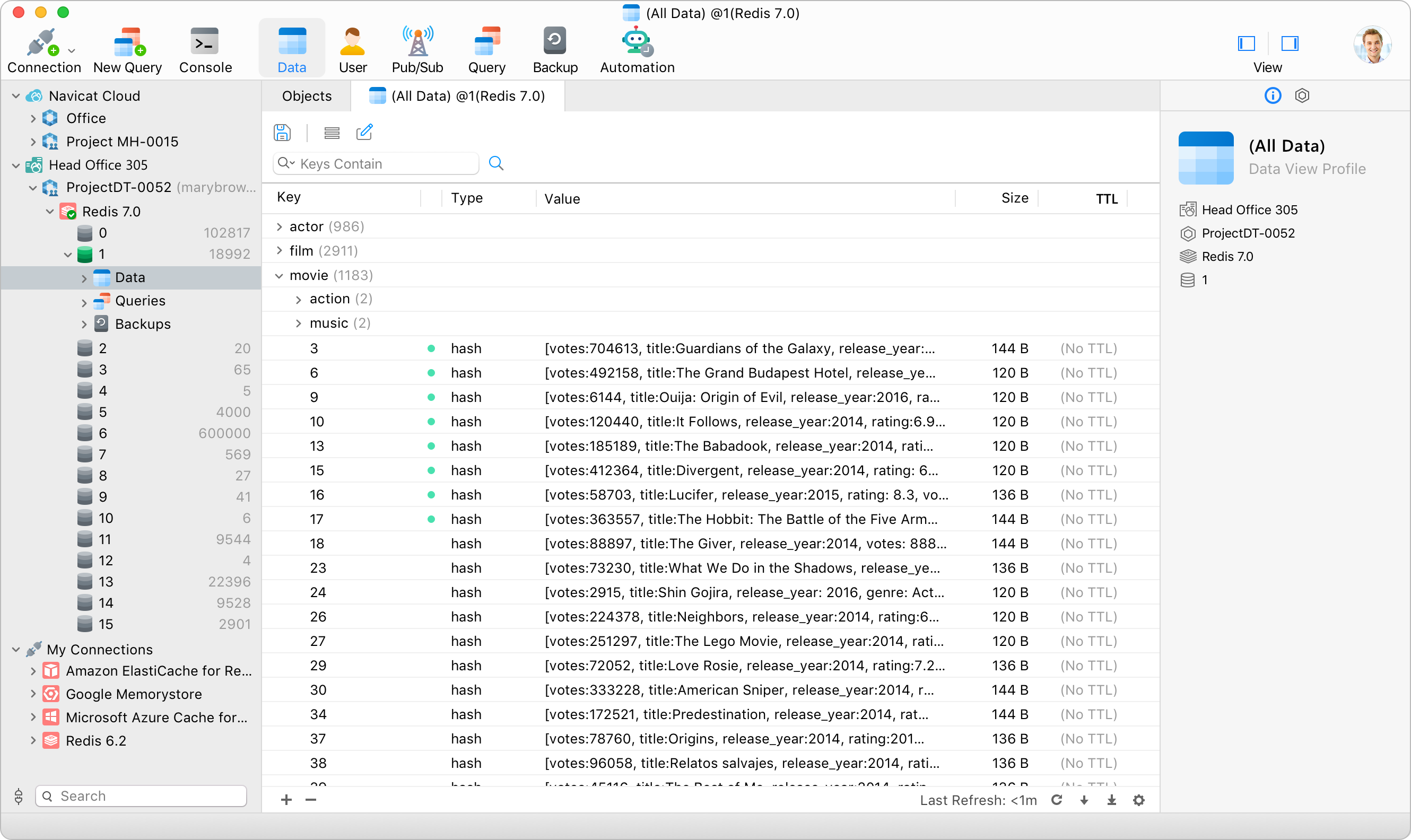
-
Connecting to Redis with Navicat
- Launch Navicat and select Connection -> Redis... from the main Toolbar.
- Fill in the connection details (Host, Port, Authentication if required).
- Click "Save" to establish a connection.
-
Navigating JSON Documents
In Navicat, you can view and interact with Redis data in a structured manner. To work with JSON documents:
- Locate the key containing the JSON document in the main "All Data" table.
- Select the key and click the Editor button to view the key's value.
-
Editing JSON Documents
Navicat provides a user-friendly JSON editor. You can directly modify the JSON document and save the changes.
Final Thoughts on Working with JSON Documents in Redis
Redis' integration of JSON documents extends its capabilities beyond simple key-value pairs, opening up new possibilities for handling structured data. Whether you're a developer managing complex data structures or a data analyst querying JSON data, Redis provides a robust platform for your needs. Navicat 16 for Redis for macOS's intuitive interface will help you to navigate and manipulate JSON documents with unparalleled ease and efficiency. Its intuitive JSON editor makes Navicat an invaluable tool, particularly for those who prefer a more visual approach to database management.